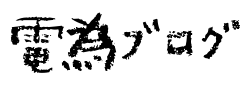In this article, I would like to share with you my migration from iTunes to Synology Audio Station. I gave up my long-time iPod and decided to migrate from iTunes to Synology Audio Station as my music management software. However, I could not import ratings from iTunes to Synology Audio Station, which has over 100,000 songs. Therefore, I investigated the reason why the ratings could not be imported, and wrote an article about how to solve the problem.
About Synology Audio Station
By installing Audio Station package (app) on your Synology NAS, you can explore, share, and manage your music collection at once. Additionally, it works with the DS audio app for iOS, Android, and Windows Phone to listen to songs through your cell phone on the go.
Why I decided to move from iTunes to Synology Audio Station
Since it is not practical to carry a large number of songs (over 100,000) on a smartphone, it is assumed that the songs will be synchronized between the PC on which they are stored and the smartphone.
First, iTunes synchronization is limited to Apple products with iOS, such as iPhone, iPod, and iPad, and cannot be synchronized with Android devices *1. Also, library synchronization must be performed not via a mobile network *2, but through a direct USB connection to a PC with iTunes installed, or through a connection to the same LAN network as the PC.
Synology Audio Station’s synchronization, on the other hand, supports both iOS (iPhone) and Android. Synchronization via mobile networks is also supported.
I used to carry an iPod and an Android, but that became a hassle and I decided to move to Synology Audio Station.
*1 There is an app for syncing Android and iTunes, but if there are too many songs, the sync will not complete.
*2 VPNs are excluded.
How to import iTunes ratings to Synology Audio Station and its problems
Synology Audio Station has the ability to import song ratings registered in iTunes, and we will show you how to do it.
- Save iTunes library in xml format
- Import saved xml files in Audio Station
Although it may seem simple, care should be taken, especially in the following cases:
- Hundreds of thousands more songs in your iTunes library
- Songs without album name are registered
First, if you have a large number of songs (hundreds of thousands) in iTunes, it will take quite a while for Audio Station to import the xml files. In the worst case, it may freeze and never finish importing.
Second, if the album name is empty, the ratings for these songs will not be imported for reasons indicated below.
To solve these two issues, the following methods are proposed.
How to deal with the problem
Solution 1: Reduce the size of iTunes library
As mentioned, importing a large number of songs (hundreds of thousands) to Audio Station could be time consuming or, worse, NAS may freeze and never finish importing.
So, first, to lighten the import process of xml files by Audio Station, I will reduce the size of iTunes library saved in xml format. Specifically, only songs with ratings are kept in the xml file, and all other songs are deleted. In addition, tags other than rating, name, artist, and album will be removed.
A sample of the modified xml file is shown below.
<?xml version="1.0" encoding="UTF-8"?>
<!DOCTYPE plist PUBLIC "-//Apple Computer//DTD PLIST 1.0//EN" "http://www.apple.com/DTDs/PropertyList-1.0.dtd">
<plist version="1.0">
<dict>
<key>Major Version</key><integer>1</integer>
<key>Minor Version</key><integer>1</integer>
<key>Application Version</key><string>12.10.4.2</string>
<key>Date</key><date>2021-03-14T11:48:24Z</date>
<key>Features</key><integer>5</integer>
<key>Show Content Ratings</key><true/>
<key>Library Persistent ID</key><string>EE9B0ECF6640E429</string>
<key>Tracks</key>
<dict>
<dict><key>Rating</key><integer>20</integer><key>Name</key><string>Name #1</string><key>Artist</key><string>Artist #1</string><key>Album</key><string>Album #1</string></dict>
...
</dict>
</dict>
</plist>
Solution 2: Add the album name automatically assigned by Synology Audio Station to the xml file
Synology Audio Station manages songs by album name + song name, so a song without an album name will be assigned a folder name as an album name by itself. Therefore, songs without album names in your iTunes library and songs with album names automatically assigned by Synology Audio Station will not match and cannot be imported.
Therefore, by using the album name of a song that does not have an album name in the iTunes library as the folder name, the matching of songs can be established and ratings can be imported.
Results
After performing the above workaround and importing the xml file into Synology Audio Station, the following results were obtained.
- Import to Synology Audio Station completed without crashing
- Of the approximately 20,000 songs with ratings, only 13 failed to be imported, and almost all songs were imported correctly.
If you have a large number of songs and are having problems importing iTunes ratings into Synology Audio Station, you may want to try the above method once.